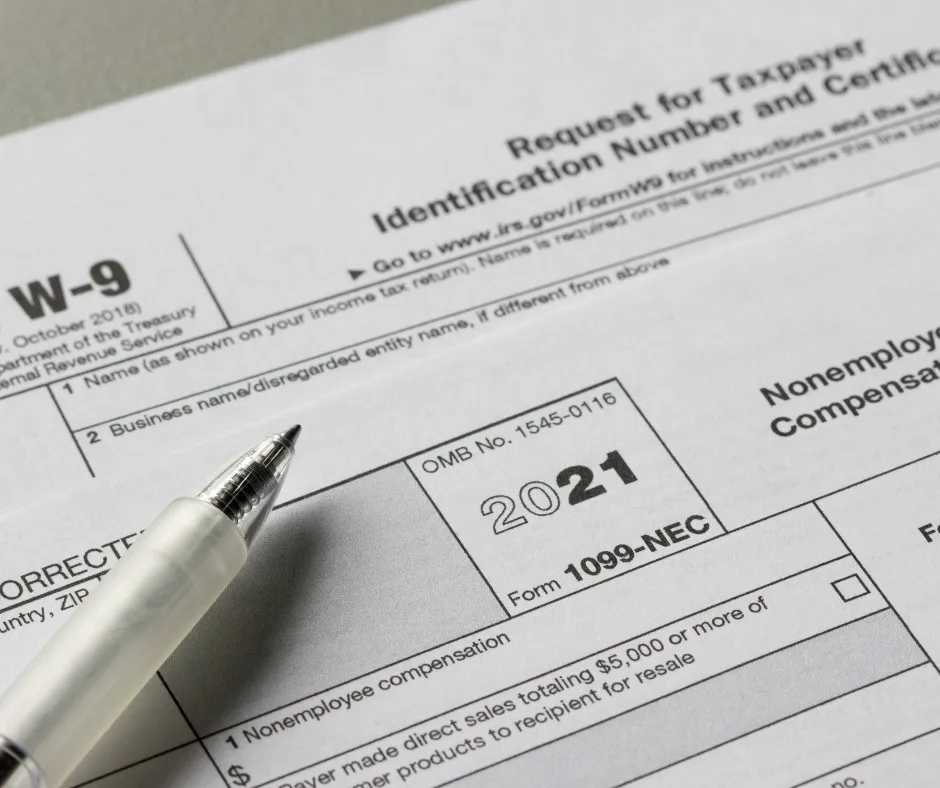
Simplify Contractor Payments and 1099 Reporting with QuickBooks Online
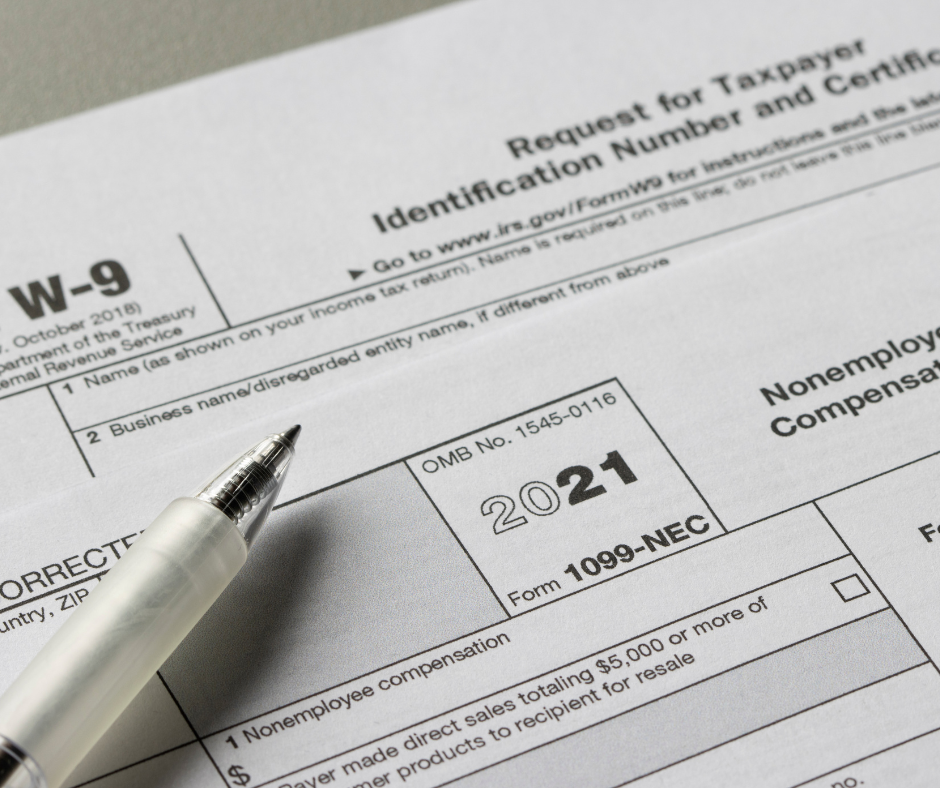
Simplify Contractor Payments and 1099 Reporting with QuickBooks Online
Hiring independent contractors can be a game-changer for your business, offering flexibility and access to specialized skills. But with great opportunity comes the responsibility of managing payments and staying on top of tax requirements. Thankfully, QuickBooks Online (QBO) makes it easier than ever to handle these tasks smoothly and stay IRS-compliant.
Let’s break down everything you need to know about managing contractor payments and 1099s using QBO.
Independent Contractor or Employee? Know the Difference
Before you even think about paying a contractor, make sure they’re classified correctly. The IRS is serious about the difference between independent contractors and employees and getting it wrong can lead to penalties and back taxes.
Here’s the rule of thumb:
Independent contractors control how they complete their work and when they do it.
Employees work under your direct supervision and follow your rules on how and when the work gets done.
If you’re unsure, consult a professional (like us!). Misclassification is a hot topic with the IRS, so it’s better to double-check now than to deal with issues later.
Setting Up Contractors in QuickBooks Online
Once you’ve confirmed you’re working with a contractor, setting them up in QBO is simple. Follow these steps to stay organized and compliant:
Collect a W-9 Form:
Ask your contractor to fill out an IRS Form W-9. This form provides their taxpayer information, which you’ll need for tax reporting.
Remember, you don’t withhold taxes for contractors—they handle their own.
Create a Vendor Profile:
Go to Expenses > Vendors in QBO, then click New Vendor to input their details.
Be sure to check the box for Track payments for 1099, so QBO can automatically record payments for tax reporting.
Track Payments:
Every payment you make to the contractor will appear in their transaction list. If they earn more than $600 in a year, QBO will generate a 1099-NEC for you.
How to Pay Contractors
QuickBooks Online gives you several options for paying contractors. Choose the one that works best for your business:
Bank Transfer (ACH):
Send payments directly from your bank to the contractor’s account. It’s fast, secure, and easy to track in QBO.Check:
Prefer old-school methods? Pay by check and record it in QBO under the contractor’s profile to ensure it’s included in their payment history.Credit Card:
Pay contractors with a credit card to manage cash flow or earn rewards. QuickBooks will automatically track these payments for reporting purposes.
Each method ensures payments are accurately tracked and ready for year-end tax reporting.
1099 Compliance: Why It’s Critical
The IRS takes contractor compliance seriously, especially as the gig economy grows. Misclassifying workers or failing to file 1099s can result in hefty fines.
With QBO, staying compliant is straightforward. The software automatically tracks payments, generates 1099-NEC forms, and alerts you to missing information—like incomplete W-9s or unrecorded transactions.
Keep Things Simple and Stay on Track
The key to managing contractor payments successfully is setting things up properly from the start. With QuickBooks Online, you can:
Keep contractor records organized.
Track every payment seamlessly.
Prepare and file 1099s with just a few clicks.
If you’re new to QuickBooks Online or need help fine-tuning your system, reach out to us. We’re here to make managing contractor payments and 1099s stress-free so you can focus on growing your business. Let’s get it done right!
Schedule a consultation today to discuss your specific needs.
